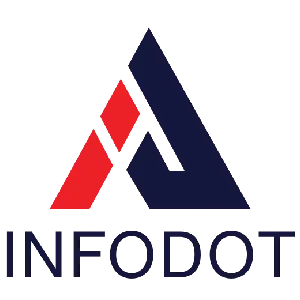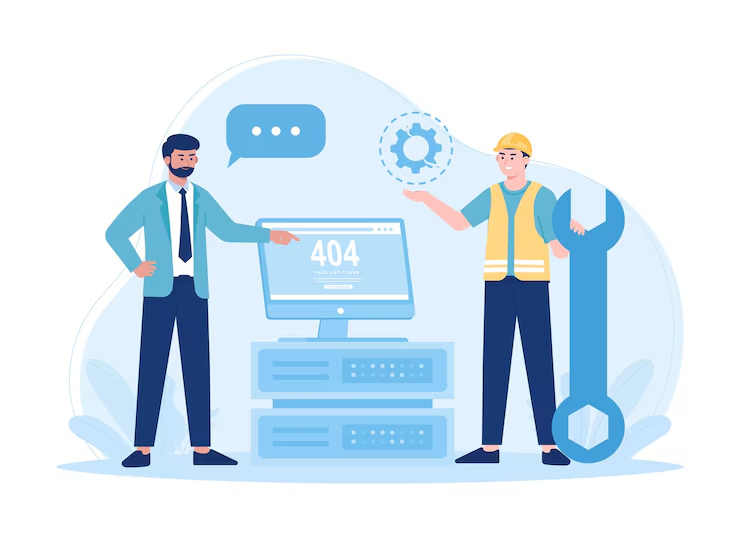Introduction
Upgrading operating systems can be one of the biggest operational projects for any enterprise including endpoint management, software compatibility, user training, and minimizing downtime. Microsoft’s Windows 11 Installation Assistant is designed to simplify that process, enabling eligible Windows 10 PCs to upgrade smoothly while preserving data, apps, and settings. For IT leadership, this tool offers a pragmatic way to modernize endpoints without reinventing the migration wheel.
With support for Windows 10 nearing its end, many organizations face insecure systems, compliance risks, and increasing vendor incompatibility. Expert estimates suggest that delaying upgrades could lead to up to 40% higher support costs and greater vulnerability exposure. To avoid these hazards and leverage the security, user interface, and performance benefits of Windows 11 now is the time to plan proactively.
In this article, we will walk through what the Windows 11 Installation Assistant is, when and how to use it, prerequisites, step-by-step instructions, alternative methods, potential challenges, best practices, and why partnering with a managed services provider like Infodot can make migration far safer, faster, and more reliable. Whether overseeing dozens of PCs or thousands, this guide gives a roadmap to using the Installation Assistant effectively and avoiding common pitfalls.
What is the Windows 11 Installation Assistant?
The Windows 11 Installation Assistant is Microsoft’s official tool to upgrade Windows 10 PCs to Windows 11 when they meet eligibility requirements. It checks system compatibility, downloads required files, and orchestrates the upgrade while attempting to preserve user data, applications, and settings. It’s especially valuable for IT teams wanting control and predictability during windows 10 to 11 migration, minimizing surprises compared to manual ISO or fresh installs. Microsoft documents that using this tool helps reduce compatibility errors by ensuring required hardware and firmware settings are verified ahead of time.
- Checks for CPU, RAM, and storage eligibility
- Verifies TPM 2.0 and Secure Boot settings
- Downloads Windows 11 installer in background
- Preserves user files and installed apps
- Handles firmware/driver compatibility checks
- Guides through restart and install phases
- Generates logs for troubleshooting
Why Use the Installation Assistant?
Using the Installation Assistant reduces risk and administrative overhead across a fleet. It automates many checks and steps, minimizing manual errors, speeding up upgrades, and improving consistency. For leadership, this translates into lower migration cost, fewer service tickets, and minimized business disruption. Missions for compliance or security audits are easier to meet when all systems move together. Also, running this tool means more PCs will satisfy Microsoft’s eligibility criteria, decreasing reliance on unsupported hardware, which often causes security and compatibility issues.
- Less manual vetting of eligibility prerequisites
- Consistent process across different PC hardware models
- Better user experience during upgrade
- Reduced post-upgrade support load
- Lower risk of data loss or app breakage
- Helps meet regulatory & security standard requirements
- Streamlined reporting and status tracking
Prerequisites Before Using the Installation Assistant
Before launching the Installation Assistant, ensure systems meet hardware, firmware, software, and organizational prerequisites. Key items include required TPM, Secure Boot, available storage, and updated drivers. Also ensure backups exist, applications and peripheral drivers are compatible, and communication to users is scheduled. User data and settings should be backed up to prevent data loss. IT teams should plan for potential exceptions—unsupported hardware, legacy software—and prepare fallback strategies. Ensuring these prerequisites will significantly reduce migration delays and unexpected failures.
- Ensure TPM 2.0 enabled and Secure Boot active
- Verify CPU, RAM, storage meet Windows 11 specs
- Update device firmware and hardware drivers
- Backup files, settings, and user data
- Uninstall incompatible or legacy software
- Check peripheral compatibility (printers, scanners)
- Ensure Windows 10 is fully updated
Step-by-Step Guide to Using the Windows 11 Installation Assistant
The step-by-step process involves preparation, launching the assistant, monitoring the upgrade, and post-upgrade validation. First, run compatibility checks, ensure backups, and finalize prerequisites. Then download and install the Installation Assistant tool from Microsoft, run it as administrator, follow prompts, accept terms, and start upgrade. The process will reboot machines multiple times. After installation, check for driver updates, validate app functionality, and confirm user settings migrated correctly. A pilot roll-out for a small group first helps catch issues before broader deployment.
- Download from Microsoft’s official Windows 11 upgrade page
- Launch with administrative privileges
- Accept license and privacy notices
- Let Assistant download upgrade files
- Reboot when prompted for upgrade cycle
- Monitor progress and note any failures
- Post-install driver and app validation
Alternative Methods of Installing Windows 11
If the Installation Assistant isn’t viable—due to unsupported hardware, network limitations, or bulk deployments—you can use alternate methods. The Media Creation Tool creates bootable USBs or ISOs, helpful for clean installs or multi-device deployments. You can also use official ISO files or volume licensing tools with customized images. Virtual Desktop Infrastructure (VDI) or cloud PC options may suit remote or peripheral devices. These methods offer more control but require more planning and risk mitigation—especially for preserving user settings and avoiding incompatibilities.
- Media Creation Tool for USB or ISO deployment
- Official ISO file mount and install path
- Clean install when fresh environment needed
- Use enterprise deployment tools (SCCM / Intune)
- VDI or Windows 365 for cloud-based endpoints
- Customized image with necessary drivers included
- Plan user settings migration manually
Challenges You May Face During Installation
Upgrading large numbers of PCs often reveals unexpected obstacles. Older devices may fail compatibility checks (e.g. missing TPM or Secure Boot), drivers or firmware may be outdated, software dependencies might break, and peripherals may lack updated drivers. Network constraints can slow downloads or break installations. User resistance or misunderstanding can cause delays or increased support tickets. For enterprise environments, domain group policies or management tools may block certain required settings. Overcoming these challenges requires pre-testing, hardware inventory, stakeholder communication, and executing fallback plans.
- Incompatible hardware prevents upgrade start
- Outdated driver or firmware causes post-installation issues
- Legacy applications may crash or fail to run
- Peripherals like printers lacking updated drivers
- Limited network bandwidth delays installations
- Domain policy settings hindering required security features
- Users unfamiliar with new UI or workflow
Troubleshooting Common Issues
Certain problems often crop up and need quick resolution. For example, upgrade failure due to lack of disk space, TPM or Secure Boot disabled in BIOS, or failing driver installation. Also, corrupted downloads or antivirus interference can block the process. If applications fail, running compatibility mode, updating or reinstalling drivers, or rolling back might be needed. Use Microsoft’s logs from %windir%\Logs\ or SetupDiag. Keeping support staff ready and defining escalation paths is key. With a well-structured approach, troubleshooting becomes systematic and reduces downtime significantly.
- Free up disk space before upgrade begins
- Enable TPM / Secure Boot in BIOS settings
- Update all drivers to latest versions
- Disable third-party antivirus during installation
- Use logs to identify failure reasons
- Retry failed Windows Update components
Best Practices for a Smooth Upgrade
To minimize risk, plan the upgrade in phases. Start with pilot users or non-critical departments, test apps, monitor performance. Communicate changes to users ahead of time and train them on the new features. Ensure backups and rollback procedures are in place. Maintain hardware readiness and driver inventories. Use change management to track progress and versioning. Allow for buffer periods for troubleshooting. Monitor post-migration feedback and metrics. And don’t forget security—ensure new security features are enabled, policies enforced, and compliance maintained.
- Pilot roll-out before enterprise-wide migration
- Communicate upgrade schedule to all staff
- Ensure data backup and rollback readiness
- Maintain driver inventory and compatibility logs
- Train users on Windows 11 features and changes
- Monitor metrics: installation success rate, support calls
Benefits of Migrating with Infodot
Infodot offers specialized expertise, tools, and support that reduce risk, save time, and enhance reliability in Windows 11 home to pro upgrade. With experience managing large endpoint fleets, Infodot ensures correct hardware compatibility, firmware updates, driver validation, user training, and compliance readiness. Partnering with Infodot means fewer unexpected errors, faster user adoption, less support overhead, and minimal downtime. Infodot also provides post-migration monitoring, rollback safeguards, and documentation support to satisfy internal audits and external compliance requirements. This strengthens business continuity, reduces costs, and strengthens trust among users and stakeholders.
- Infodot audits hardware/firmware readiness proactively
- Validates driver & app compatibility across endpoints
- Designs rollback plans and pilot testing phases
- Provides user training and support during rollout
- Offers compliance documentation and audit trail support
Why Infodot Is the Reliable Partner for Windows 11 Migration
Infodot combines domain expertise, structured migration methodology, and support infrastructure—critical for minimizing disruption. It ensures thorough planning: systems inventory, licensing, post-upgrade monitoring. You get SLA-driven implementation, proactive issue identification, and rollback procedures. Infodot’s track record includes successful migrations for SMBs and enterprises with minimal downtime and compliance alignment. Their teams handle driver firmware, network impacts, policy enforcement, and future updates. This reduces internal IT burden and gives leadership confidence. The decision to migrate with Infodot is a risk-mitigation investment.
- Experienced migration teams with structured methodologies
- SLA-based support ensures accountability and timelines
- Driver, firmware, and peripheral compatibility handled
- Policy enforcement and security enabled post-migration
- Post-upgrade support and rollback plans in place
Quick Checklist Before You Start
Before launching the Installation Assistant, ensure a checklist of tasks is complete. This helps reduce surprises and aligns stakeholders.
- Run PC Health Check for eligibility report
- Backup user data and essential files securely
- Update firmware, BIOS, and drivers
- Verify sufficient storage and power for installation
- Communicate upgrade schedule and impact broadly
- Test upgrade path on sample endpoints
- Ensure support team ready for post-installation issues
Conclusion
Using the Windows 11 Installation Assistant is a smart, structured path to modernizing your endpoint fleet. It balances automation, safety checks, and Microsoft’s supported upgrade path—helping reduce risk, preserve user data, and improve security posture. For IT leadership, this approach offers better predictability, fewer unexpected support demands, and smoother compliance alignment.
That said, upgrades don’t succeed by accident. The key is in preparation: verifying system requirements, ensuring backups, updating drivers, planning pilot programs, training users, and being ready for edge-case failures. Without such diligence, organizations risk service interruptions, user frustration, or even data loss. Proactive planning turns what might feel like a daunting IT project into an opportunity to strengthen your infrastructure.
Infodot stands ready to guide enterprises and SMBs through this transition. With proven methodologies, dedicated support, driver and firmware validation, and compliance ready reporting, Infodot ensures your migration is as seamless as possible. The future belongs to organizations that treat migrations not as forced upgrades, but as strategic investments. Make your move to Windows 11 with confidence and foresight.
FAQs
What is the Windows 11 Installation Assistant?
An official Microsoft tool to upgrade eligible Windows 10 PCs while preserving apps and files.
Is it free to use?
Yes; the Installation Assistant is provided free for eligible Windows 10 devices.
How do I check if my PC is compatible?
Use Microsoft’s PC Health Check tool to verify hardware, TPM, Secure Boot requirements.
What are the system requirements for Windows 11?
1.65 GHz or faster CPU, 4 GB RAM, 64 GB storage, TPM 2.0, Secure Boot enabled.
Do I need TPM 2.0 and Secure Boot?
Yes; both are required for official eligibility and security compliance.
Will it keep my files and applications?
Yes; in-place upgrade preserves files/apps, though some older apps may require reinstall.
What if the upgrade option doesn’t appear?
Check hardware eligibility, enable TPM/Secure Boot, update firmware, or use alternate upgrade tools.
How long does the installation take?
Typically 1 to 3 hours per PC depending on specs, data volume, network speed.
What should I do if installation fails?
Review error logs, free disk space, disable conflicting drivers or apps, retry or rollback.
Can I roll back to Windows 10 after upgrading?
Yes; Windows allows rollback typically within 10 days if the upgrade was recent.
Is it suitable for multiple PCs or enterprises?
Yes; with proper planning, pilot programs, and deployment tools, mass upgrades succeed.
Do I need a Microsoft Account to set up Windows 11?
Windows 11 Home requires Microsoft Account; Enterprise/Pro has local account options.
Are there risks using older hardware?
Yes; unsupported hardware may cause performance degradation, driver issues, or limited support.
How is Installation Assistant different from Media Creation Tool?
Assistant is guided, preserves settings; Media Tool offers bootable USB and clean installs.
Why should I choose Infodot for migration support?
Infodot offers hardware audit, driver validation, pilot rollout, user training, and compliance tracking.
Does Windows Update always show Windows 11 upgrade?
Not always; eligibility or hardware settings like TPM/Secure Boot may block update.
Can I use the Assistant offline?
No internet required to download installation files and perform update.
Will printer/scanner work post-upgrade?
Most will; check with vendors for updated drivers or firmware.
How to manage domain-joined PCs?
Ensure group policies, security settings are compatible before using Assistant.
Is a clean install better than in-place upgrade?
Clean install offers better performance but requires manual app and data migration.
Do I need extra storage space?
Yes; sufficient free space required for upgrade files and install process.
What if drivers are not compatible?
Update via vendor, check online catalog, or use generic drivers.
Does migration affect battery life on laptops?
Often improves with updated drivers and power-efficient features of Windows 11.
Are visual changes difficult for users?
There’s a learning curve; training and communication can smoothly transition.
Can Infodot help with rollback planning?
Yes; part of Infodot’s service includes creating rollback strategies.
Will upgrades disrupt business operations?
Minimal disruption with phased deployment, off-peak scheduling, and pilot testing.
How to handle legacy applications?
Test ahead, use compatibility mode or virtual machine where needed.
What about compliance or audit requirements?
Ensure features like TPM/BitLocker/Secure Boot are enabled for regulatory compliance.
Are there licensing costs for Windows 11?
If already using a valid Windows 10 Pro or Home license, upgrade is free; else license purchase may be required.
Does Installation Assistant work on virtual machines?
Yes; provided the virtual hardware meets Windows 11 requirements.
Can remote employees upgrade with Assistant?
Yes; as long as the internet, hardware specs, and power are stable.
Is performance always better post-upgrade?
Typically improves with new optimizations; some old hardware may lag.
Will Windows updates continue smoothly?
Yes; once upgraded, Windows 11 receives updates per Microsoft lifecycle.
Is the Installer Assistant safe to use?
Yes; provided tool downloaded from Microsoft, system backed up, firmware updated.
What kind of support should I expect?
Infodot and Microsoft offer documentation, help-desk, driver support, patch-fixes through upgrade.