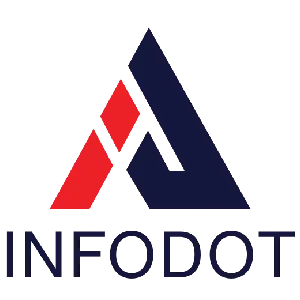Introduction
Many organizations and professionals start with Windows 11 Home because it’s sufficient for basic productivity and general use. However, as businesses grow, requirements for enhanced security, domain join, group policy, and advanced management make Windows 11 Pro more attractive. Upgrading from Home to Pro is often needed, but can this transition be made safely without any data or application loss?
The short answer is yes: Microsoft supports in-place upgrade from Windows Home to Windows Pro, provided you follow the correct steps, have a valid product key (or digital license), and ensure prerequisites are met. Expert security audits show that organizations that delay moving to Pro miss out on critical security controls like BitLocker, Hyper-V, and local group policy, leaving data at greater risk.
This article provides a step-by-step guide for IT leadership: why upgrade, what to check, how to do it, what happens to your files and applications, common pitfalls, best practices, and how a trusted MSP like Infodot can make this process seamless. Whether you’re managing small regional offices or several hundred workstations with window 10 end of life, this article will help you upgrade with confidence preserving data, minimizing disruption, and enhancing your security posture.
Why Upgrade to Windows 11 Pro?
Windows 11 Pro offers features beyond Home that are essential for business use. Pro includes BitLocker encryption, domain join / Azure AD join, Local Group Policy editing, Hyper-V virtualization, and remote desktop hosting. These features improve security, compliance, manageability, and flexibility.
Key Benefits:
- BitLocker provides full-disk encryption for device protection
- Domain/Azure AD join allows centralized identity and access control
- Local Group Policy lets admins enforce enterprise security policies
- Remote Desktop Host enables secure remote working capability
- Hyper-V supports virtual machines for testing or legacy apps
- Enhanced management via mobile device management tools
- Pro edition often required for compliance or vendor contracts
Prerequisites Before Upgrading
Before initiating the windows 10 to 11 upgrade, ensure the target machines are ready.
Checklist:
- Ensure valid Windows 11 Pro license or digital entitlement
- Confirm TPM 2.0, Secure Boot, and compatible hardware present
- Free up sufficient disk space (recommended 20–30 GB buffer)
- Backup user data and critical system settings
- Validate drivers and third-party applications compatibility
- Review domain/Azure AD policies for compatibility
- Plan for restoration or rollback if needed
Step-by-Step Process to Upgrade from Windows 11 Home to Pro
Upgrading is generally straightforward if prerequisites are met.
Process:
- Navigate to Settings → System → Activation section
- Select “Change product key” or “Upgrade edition” option
- Enter Pro product key when prompted
- Allow Windows to download required upgrade files
- Permit one or more reboots during upgrade process
- Post-upgrade, enable Pro features (BitLocker, Domain join)
- Update device drivers and firmware after upgrade
What Happens to Your Data and Applications?
When done correctly, the upgrade from Home to Pro retains all your files, installed applications, and settings.
Expectations:
- All files in user folders remain intact
- Installed apps typically preserved if compatible
- System settings, wallpaper, preferences maintain continuity
- Pro features become active once licensed/validated
- Drivers might need updates post upgrade
- Some apps tied to Home-edition limitations may need patches
- Rollback option available for limited time post upgrade
Common Challenges & How to Overcome Them
Upgrades can hit snags, such as:
- Invalid product key reports from Microsoft activation servers
- Outdated drivers causing crash or device malfunction
- Firmware/BIOS settings disabling required security features
- Disk space insufficient for upgrade process
- Domain policies blocking upgrade or Pro-only features
- User confusion over new features or permissions
Solution: audit drivers, validate keys, clean files, pilot test, and communicate with users in advance.
Best Practices for a Smooth Upgrade
- Pilot upgrade with small representative group first
- Communicate upgrade schedule to all affected users
- Prepare backups and rollback plan in advance
- Verify all drivers and firmware are current
- Ensure valid Pro license or digital entitlement
- Conduct post-upgrade validation of apps and settings
- Monitor upgrade success rates and user support tickets
Managing Volume Licensing for Windows Pro Upgrades
- Audit current license types and editions per device
- Secure Pro keys or digital rights for upgrade with windows 11 installation assistant
- Leverage volume or OEM licensing benefits
Enforcing Security Policies with Pro Edition Features
- Enable BitLocker on all drive volumes
- Use Local or Group Policy to enforce security settings
- Leverage virtualization-based protections and isolation
Supporting Remote and Hybrid Workforce with Windows Pro
- Enable Remote Desktop hosting securely
- Use Azure AD or Intune to control remote policies
- Ensure secure VPN or device management
Post-Upgrade Monitoring and Compliance Assurance
- Track activation status and license compliance
- Monitor security events and driver installs
- Conduct periodic internal audits of Pro feature usage
Benefits of Choosing Infodot for Windows Migration
Infodot brings domain expertise, structured processes, and risk mitigation which are critical when upgrading editions.
Advantages:
- Device readiness audit and driver compatibility checks
- License management and activation support
- Firmware/BIOS settings alignment (TPM / Secure Boot)
- Backup, rollback and data integrity safeguards
- Pilot rollout, user training and support
- Post-upgrade monitoring and compliance documentation
Conclusion
Upgrading from Windows 11 Home to Pro without losing data is not only possible—it is straightforward when done carefully. For IT leadership and executives, the decision to upgrade is a strategic investment in security, manageability, and long-term compliance.
Partnering with a managed service provider like Infodot ensures that your migration is efficient, secure, and well-supported. Infodot’s expertise bridges the gap between internal IT capacity and enterprise expectations, helping with licensing, deployment, compatibility, support, and compliance.
FAQs
1. Will upgrading from Home to Pro delete my files?
No. The in-place upgrade preserves data, apps and settings when done properly.
2. How long does the upgrade take?
Between 20 minutes to 2 hours depending on hardware and disk speed.
3. Do I need to buy a new license for Windows 11 Pro?
Yes—unless you have a valid Pro license or digital entitlement from previous versions.
4. Can I upgrade without internet access?
Full upgrade typically requires internet for license and file download; offline may block activation.
5. What if my product key doesn’t work?
Verify key edition, region, and licensing channel; contact Microsoft or MSP for validation.
6. Is Windows 11 Pro worth it for home users?
For general home users, Pro adds features many don’t need; businesses benefit more.
7. What are the system requirements for Windows 11 Pro?
Same as Windows 11 Home: TPM 2.0, Secure Boot, compatible CPU, minimum RAM and storage.
8. Can I upgrade without losing installed applications?
Yes, if apps are supported and compatible; test mission-critical ones beforehand.
9. Is TPM 2.0 strictly required?
Yes. Microsoft mandates TPM 2.0 for Windows 11 eligibility and security compliance.
10. Will Secure Boot need enabling?
If disabled, enabling Secure Boot in BIOS is required for full feature support.
11. Can I roll back if I dislike Pro?
Yes; Windows offers rollback to previous edition within a limited period.
12. Does upgrading affect domain-joined PCs?
Require domain policies and group policy settings to be compatible with Pro features.
13. Do I need admin rights for upgrade?
Yes; upgrading requires administrative privileges to change system edition.
14. Will upgrades work for enterprise fleet?
Yes; with pilot tests, standardized deployment tools, and MSP coordination.
15. Is there cost associated with Pro upgrade?
Yes; depending on license pricing. Bulk or volume licensing may reduce cost.
16. Does Pro offer better security than Home?
Yes; Pro includes advanced security features not available in Home.
17. Will remote desktop function under Pro?
Yes; Windows Pro allows hosting Remote Desktop sessions.
18. Are group policy settings manageable in Home?
Home has limited or no access to Group Policy Editor; Pro enables full control.
19. Is Hyper-V available after upgrade?
Windows Pro supports Hyper-V; Home does not.
20. Does Pro enable BitLocker encryption?
Yes; BitLocker is a Pro feature for drive encryption.
21. Can I upgrade from Windows 10 Home directly to Windows 11 Pro?
Yes; direct upgrade paths are supported when hardware requirements are met.
22. What if my PC isn’t officially supported?
Unsupported PCs may experience degraded experience; replacement advised for risk mitigation.
23. Do I need a Microsoft Account?
Home editions often require it; Pro allows more flexibility with accounts.
24. Will activation succeed automatically?
If you have valid digital license or key, yes; else manual key entry needed.
25. What about driver compatibility issues?
Ensure updated drivers from OEM; test critical peripherals pre-upgrade.
26. How to handle rollback if upgrade fails?
Use system restore, backups, or Windows’ rollback within allowed period.
27. Will upgrade affect performance?
Modern hardware often improves performance; older systems may need tuning.
28. Is Infodot able to assist multiple device upgrades?
Yes; Infodot offers tools, support, driver mapping, and deployment services.
29. Is license cost expensive?
Depends on region, volume, and licensing channel; compare options.
30. Do backups still matter after upgrade?
Absolutely—they provide safety against unforeseen failures.
31. Will Windows Update continue as before?
Yes; Pro continues to receive updates like Home plus some advanced controls.
32. Are privacy settings different in Pro?
Pro gives you more control over group policy and privacy configurations.
33. Is Software Restriction Policy available?
Yes; Pro supports more policy-based security than Home.
34. Can I defer updates in Pro version?
Pro allows deferment of feature updates; Home has more fixed update schedule.
35. Why choose Infodot for migration support?
Infodot ensures risk mitigation, compatibility, licensing, communication, and post-upgrade support.