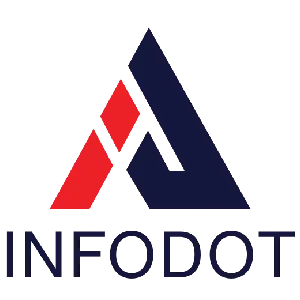Introduction
Migrating from Windows 10 to Windows 11 isn’t just about updating your PCs—it’s a strategic move. With Microsoft ending mainstream support for Windows 10 in October 2025, businesses that delay are exposing themselves to security risks, compliance gaps, and eventual tech debt. For IT leadership and executives, the migration presents an opportunity: modernize your environment, strengthen security, and improve user productivity.
Many organizations underestimate the hidden costs of staying on an outdated OS: increased support tickets, slower systems, vulnerabilities unpatched, and software incompatibilities. Expert opinions indicate that proactive migration reduces long-term support costs by up to 30% and improves security posture measurably. Real-world audits show that PCs meeting Windows 11 requirements often provide better battery life, enhanced performance for hybrid work, and readiness for newer security features.
This guide walks you through the how (step by step), the what (prerequisites & tools), the pitfalls, and how to make migration smooth. We’ll also cover common issues, best practices, and how a managed services partner like Infodot can reduce risk and accelerate your upgrade. If you’re managing dozens or thousands of endpoints, or just ensuring your core business units are future-proofed, this article gives you the confidence and roadmap to migrate efficiently and securely.
Why Migrate from Windows 10 to Windows 11?
Migrating to Windows 11 provides enhanced security, better performance, and long-term support. It’s not just about aesthetics Windows 11 includes built-in protections (like TPM 2.0, Secure Boot, and virtualization-based security), optimized user experience, modern UI, and improved productivity tools. Organizations that move early avoid compliance headaches, enjoy longer lifecycle support, and align with Microsoft’s roadmap. Remaining on Windows 10 end of life beyond support ends increases exposure to unpatched vulnerabilities and may disable access to new software features. Migrating also signals to partners, clients, and auditors that your IT team is forward-looking and managing risk effectively.
- TPM 2.0 requirement enhances hardware security leverage
- Secure Boot and virtualization help block firmware attacks
- Windows 11 updates promise better power management efficiency
- Enhanced widget and multitasking features improve user efficiency
- Longer support cycles reduce frequent upgrade cycles
- Staying compliant with regulatory & security standards
- Early upgrade avoids a last-minute scramble
Prerequisites Before Migration
Before moving, you need to audit systems, validate compatibility, and ensure processes are in place. A migration without readiness leads to breakdowns, unhappy users, and budget overflows. Prerequisites include hardware requirements, validation tools, data backup plans, and readiness of apps & drivers. Also, ensure stakeholder buy-in and communication plans. Having a rollback plan in case of failures is wise. Ensuring these foundations will reduce surprises and help teams adopt Windows 11 with minimal disruption.
- Inventory all PCs and their hardware specs
- Identify legacy apps / unsupported software dependencies
- Engage app vendors for driver compatibility
- Ensure backups are current and reliable
- Communicate timelines and expected user changes
- Train support team on Windows11-specific issues
- Have rollback plan for unsupported hardware
Minimum System Requirements
Windows 11 has specific hardware requirements defined by Microsoft to ensure performance, reliability, and security. As of mid-2025, these include a compatible 64-bit processor, 4 GB RAM minimum (though more is better), 64 GB storage, UEFI firmware with Secure Boot, TPM version 2.0, and graphics with DirectX 12 or later. A high-definition display that supports at least 720p is also required. Ensuring your hardware meets or exceeds these specs is the very first technical step; otherwise migration won’t succeed or will perform poorly. Microsoft documents these clearly.
- Processor: dual-core, 1 GHz+ on approved list
- RAM: minimum 4 GB (8+ GB recommended)
- TPM 2.0 enabled in firmware
- Storage: 64 GB or greater available
- Display: 720p, >9-inch screen
- Graphics: DirectX 12 / WDDM 2.0 driver
- Firmware: UEFI, Secure Boot enabled
Run PC Health Check Tool
Microsoft provides the PC Health Check tool to test whether a device is eligible for the Windows 11 pro upgrade. It checks your system against minimum requirements (CPU, RAM, storage, TPM etc.) and reports any missing elements, giving you a direction. If your hardware fails, the tool often suggests what needs fixing (like enabling TPM in BIOS or updating firmware). Running this early saves time. It helps avoid unsupported installs that lead to instability. Post-check, you can plan hardware upgrades, replacements, or clean installs accordingly.
- Download and install PC Health Check via Microsoft
- Run “Check now” to test eligibility
- Review detailed report of failures/successes
- Note firmware, driver, or disk issues flagged
- Take actions like firmware update or TPM activation
- Use report for budgeting upgrades
Backup Your Data
Backing up data is critical before any major OS migration. Even with good tools, data loss is always possible due to driver mismatches, power loss, or app incompatibilities. Use redundant backup methods (local + cloud), verify backups are complete, and test restoring critical files. Also export settings, customized configurations, and bookmarks. Ensuring backups are encrypted and stored separately safeguards against ransomware or malware that may infect backups if connected to live systems. It’s not optional; it’s the safety net that ensures business continuity if something goes wrong.
- Use cloud backup plus external drive copy
- Include user profiles, documents, settings, and browser data
- Encrypt backup files for secure storage
- Test restore process to ensure integrity
- Ensure backup schedule before migration date
- Retain backups until stable post-upgrade performance
Update Current Windows 10 System
A well-maintained Windows 10 environment simplifies migration. Begin by installing the latest updates and patches, cleaning up unused software, and ensuring drivers are current. Remove or update legacy applications that might break post-upgrade. Also address disk space, defragmentation (if HDD), and driver firmware updates. A clean system will reduce migration time, minimize errors, and ensure compatibility. This step smooths transitional friction for both users and IT teams.
- Run Windows Update to install all pending updates
- Update hardware drivers to latest certified versions
- Uninstall unused or unsupported apps
- Clean temporary files and free disk space
- Ensure firmware and BIOS updates are applied
- Disable system restarts during business hours
Step-by-Step Migration Process
There are multiple ways to migrate to Windows 11—each with trade-offs. Choosing the right method depends on device count, hardware compatibility, and risk tolerance. Options include Windows Update method, Installation Assistant, Media Creation Tool, or ISO image installs. For unsupported PCs, advanced users sometimes use workarounds (though with risk). A controlled pilot deployment helps identify issues early. Verify apps, drivers, and user settings with test groups. Schedule deployments when downtime impact is lowest. Ensure clear rollback plan if migration fails.
- Confirm upgrade is available via Windows Update
- Use Installation Assistant for guided transition
- Media Creation Tool allows USB installs or clean boot
- ISO image enables custom deployments across endpoints
- Pilot migration in non-critical departments first
- Prepare rollback plan for failed upgrades
Option 2: Use the Installation Assistant
Microsoft’s Windows 11 Installation Assistant is designed for PCs that already meet compatibility. It guides users through upgrades seamlessly, preserving apps and settings. It’s safer than forcing an upgrade via ISO or other methods if eligibility is confirmed. Use this tool when you have fewer endpoints, or ad-hoc upgrades within smaller business units. It handles checks for system compatibility, downloads required files, and proceeds with reboot and installation. Still advisable to backup first and ensure software/drivers are validated.
- Download Installation Assistant from Microsoft’s official page
- Run “Upgrade now” after confirming compatibility with Health Check
- Follow prompts preserving user files and settings
- Close conflicting apps before starting assistant
- Ensure sufficient power & network connectivity during install
- Monitor first few upgraded PCs for issues
Option 3: Media Creation Tool
The Media Creation Tool allows creation of bootable USB media or performing an in-place upgrade where Windows Update or Installation Assistant isn’t available. Useful for IT teams managing multiple devices. Clean installs are possible via USB, particularly for PCs with missing prerequisites or when resetting a system is desired. This method gives control over partitions, upgrades, or reinstallations. But clean installs require reinstallation of apps and settings migration manually. For large deployments, tools like DISM or MDT can help. Always verify driver compatibility and firmware before USB boot.
- Download Media Creation Tool from site
- Create bootable USB or ISO for deployment
- Boot from USB on target device if clean install needed
- Validate USB media integrity beforehand
- Include latest drivers and firmware in setup
- Reinstall apps and migrate user settings manually if clean install
Option 4: Disk Image (ISO File)
Using an ISO file for migration provides flexibility and offline installation. You can mount the ISO and run setup, or use tools for network deployment across volumes. Offline or automated installs help where network reliability is low. IT teams can customize installations, slipstream drivers or patches, and include corporate policies. Be cautious to use official Microsoft ISO to avoid security risks. Also, ensure versions match architecture (x64). Verify ISO integrity via checksums. Document all deviations. Roll-backs get harder with customized images, so pilot first.
- Download official Windows 11 ISO media from Microsoft
- Validate file checksum for ISO integrity
- Mount ISO and launch setup preserving apps/settings
- Use corporate image for mass deployments
- Include updated drivers in image build
- Test ISO install on sample machines before broad rollout
Option 5: For Unsupported PCs (Advanced Users)
If a PC fails eligibility (missing TPM 2.0, older CPU, Secure Boot off), advanced users sometimes work around—but this carries risk. Microsoft doesn’t guarantee updates or support on unsupported hardware. Businesses should weigh the cost of upgrades vs buying new devices. For critical legacy apps, virtual machines or legacy environments might help. If you choose workarounds, document risk, ensure backups, isolate unsupported machines, and monitor them closely. Use official guidance and updated tools. Generally, replacing or upgrading hardware is safer.
- Identify why the system fails eligibility (TPM, firmware, etc.)
- Enable TPM or Secure Boot in BIOS if possible
- Use virtual machine or container for legacy apps
- Isolate unsupported PCs from critical networks
- Document exceptions and risk acceptance
- Plan hardware refresh or replacement timing
Challenges You May Face During Migration
Even with preparation, migrations often hit snags: hardware incompatibilities, driver conflicts, application failures, user resistance, or network bottlenecks. Legacy apps might crash, or users may lose certain custom settings. IT teams must anticipate downtime windows, test thoroughly, and communicate clearly. Cost of hardware refresh could strain budgets. Some users dislike changes in UI or workflow. Also, licensing or OEM restrictions might complicate upgrades. Having fallback plans, strong testing phases, and vendor support mitigates most of these issues.
- Older CPUs missing driver support
- Peripheral devices failing under new OS
- Application incompatibility or registration errors
- User training required for UI changes
- Unexpected license or OEM firmware issues
- Network latency or bandwidth limits for downloads
- Delay in selecting or procuring new hardware
Best Practices for a Smooth Migration
- Pilot with small user group before full deployment
- Conduct user training and communication plans early
- Schedule migration outside peak business hours
- Keep full backups and restore plan ready
- Monitor device performance metrics post-upgrade
- Document configuration and driver changes
Troubleshooting Common Migration Issues
Some problems are common: failed install due to TPM requirement, Secure Boot disabled, storage space insufficient, or updates missing. Drivers or firmware might cause crashes. Application incompatibilities may surface only after upgrade. For network or domain-joined devices, group policy or security setting conflicts might block features. Always check Microsoft’s support docs. A rollback plan is essential. Monitoring logs and error codes helps identify root causes. Engage vendor support where issues are driver-related.
- TPM or Secure Boot blocking upgrade
- Not enough storage (need 64 GB minimum)
- Driver conflicts with video or audio hardware
- Legacy apps failing or throwing errors
- BIOS/firmware out-of-date or unsupported
- Domain/Group policy restrictions interfering
- Update packages failing or stuck
Benefits of Migrating with Infodot
Infodot brings experienced project planning, compatibility assessment, hardware support, and post-migration remediation. With Infodot, you get reduced risks, predictable costs, minimal downtime, managed licensing, and continuous support. Their expertise in driver matching, firmware updates, rollback planning, and user training ensures migrations don’t break operations. They also ensure compliance with security frameworks and future readiness. By partnering, you leverage proven processes, domain knowledge, and resources freeing your internal team to focus on business outcomes, not migration headaches.
- End-to-end migration planning and execution
- Hardware readiness assessment and OEM coordination
- User training and post-upgrade support included
- Backup, rollback and risk mitigation strategies
- Driver and firmware compatibility verified ahead
- Licensing and compliance guidance provided
Conclusion
Upgrading from Windows 10 to Windows 11 is a pivotal move for any organization. The benefits of stronger security, modern features, compliance adherence, and improved user experience far outweigh the risks of delaying. As Microsoft phases out support for Windows 10, the cost of waiting increases, whether in exposure to threats, regulatory non-compliance, or the technical debt that builds up with aging systems.
While migration can seem daunting—especially for large fleets of PCs, legacy hardware, or tightly integrated applications the structured approach outlined here reduces surprises. Meeting minimum system requirements, running eligibility checks, backing up data, choosing the right migration method, and adopting best practices make the process manageable. Pilot tests, training, rollback plans, and careful scheduling smooth transition, while anticipating challenges ensures readiness.
Infodot stands ready to assist organizations of all sizes—whether you’re an SMB with 50 PCs or an enterprise with 5,000 endpoints. With expert support, proactive planning, hardware assessment, driver readiness, and post-migration help, Infodot helps your organization move forward securely. The journey from Windows 10 to Windows 11 isn’t just about OS—it’s about resilience, continuity, and readiness for what comes next.
FAQs
Can I upgrade to Windows 11 for free?
Yes. If your PC meets Microsoft’s minimum requirements, the upgrade is free via Windows Update.
What are the minimum system requirements for Windows 11?
Processor (1 GHz+, 2+ cores), 4GB RAM, 64GB storage, TPM2.0, UEFI Secure Boot, DirectX12 graphics.
How do I check if my PC is eligible for Windows 11?
Run Microsoft’s PC Health Check tool—it tells exactly what requirements you pass or fail.
Will my files and applications be safe during the migration?
Yes, in most upgrade paths. But you must back up and verify app compatibility beforehand.
Do I need to back up my data before upgrading to Windows 11?
Absolutely. Backups protect you from migration failures, data corruption, or incompatible drivers.
How long does the Windows 11 migration process take?
Depends on device specs, internet speed, data volume; typically 1-3 hours per device.
What if the Windows 11 upgrade option doesn’t show in Windows Update?
It may be hardware ineligible. Check Health Check tool or use media or ISO methods.
Can I use the Installation Assistant or Media Creation Tool if Windows Update doesn’t work?
Yes. These tools offer alternate paths when Windows Update isn’t available or showing eligibility.
Is TPM 2.0 mandatory for Windows 11?
Yes. TPM 2.0 is required for official eligibility under Microsoft’s minimum system requirements.
What is Secure Boot and why is it needed?
It protects your system startup process from rootkits and malware tampering by enforcing firmware integrity.
If I have older hardware, can I still upgrade safely?
Advanced users sometimes use workarounds, but may lose support or updates for unsupported builds.
Will all my peripherals work after upgrade?
Most will, but older printers, drivers or custom hardware may require updated firmware or vendor support.
Does migration affect domain-joined PCs?
Yes. Ensure group policy settings and domain accounts are compatible before migration.
Should I clean install or upgrade in place?
In-place upgrade preserves apps/settings; clean install is more stable but requires more preparation.
Can Windows 11 upgrade cause performance issues?
If hardware is borderline, yes. Good RAM, latest drivers, and SSD storage help avoid slowness.
Do TPM and Secure Boot need enabling in BIOS?
Yes. If disabled or unsupported, enable or upgrade firmware before migration.
Is a Microsoft account needed for Windows 11 setup?
Yes, Windows 11 Home typically requires Microsoft account and internet connection.
Can I delay migration until after EOL?
You can, but risk increases: security threats, no patches, non-compliance with regulations.
What if corporate policy blocks some tools?
Use approved tools: Installation Assistant or enterprise tools like SCCM, Intune, or MSP-managed solutions.
Will migrating void existing warranties or support?
Not generally, but unsupported hardware may not get firmware updates from OEM.
How do I deal with unsupported apps?
Use compatibility mode, virtual machines, or replace with modern alternatives.
Is the process different for laptops vs desktops?
Marginally. Laptops often face driver issues, battery/firmware peculiarities; desktops are more flexible.
Do I need extra RAM beyond 4GB?
Yes. For good performance, 8-16GB is recommended. 4GB is bare minimum.
Does Windows 11 require more storage space?
Yes. Clean installs need more overhead. Reserving 64GB+ ensures updates can install smoothly.
Will my user settings migrate over?
In most upgrade methods yes, but clean installs may require manual migration of some settings.
How important are driver updates before upgrading?
Very. Outdated drivers often cause crashes, performance issues, or upgrade failures.
What role does a managed services provider play?
An MSP helps assess eligibility, manage hardware refreshes, driver validation, deployment and training.
Can I pause or revert back if upgrade fails?
There’s often a rollback window; keep backups and ensure revert options are documented.
Will antivirus or security tools work after upgrade?
Most will, but update or reinstall vendors’ latest versions—check compatibility.
Is Windows 11 better for security compliance?
Yes. Built-in features like Secure Boot, TPM, VBS help meet modern compliance standards.