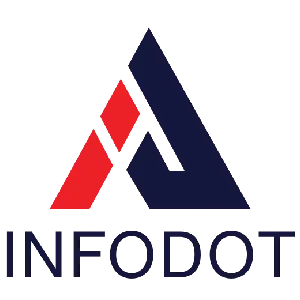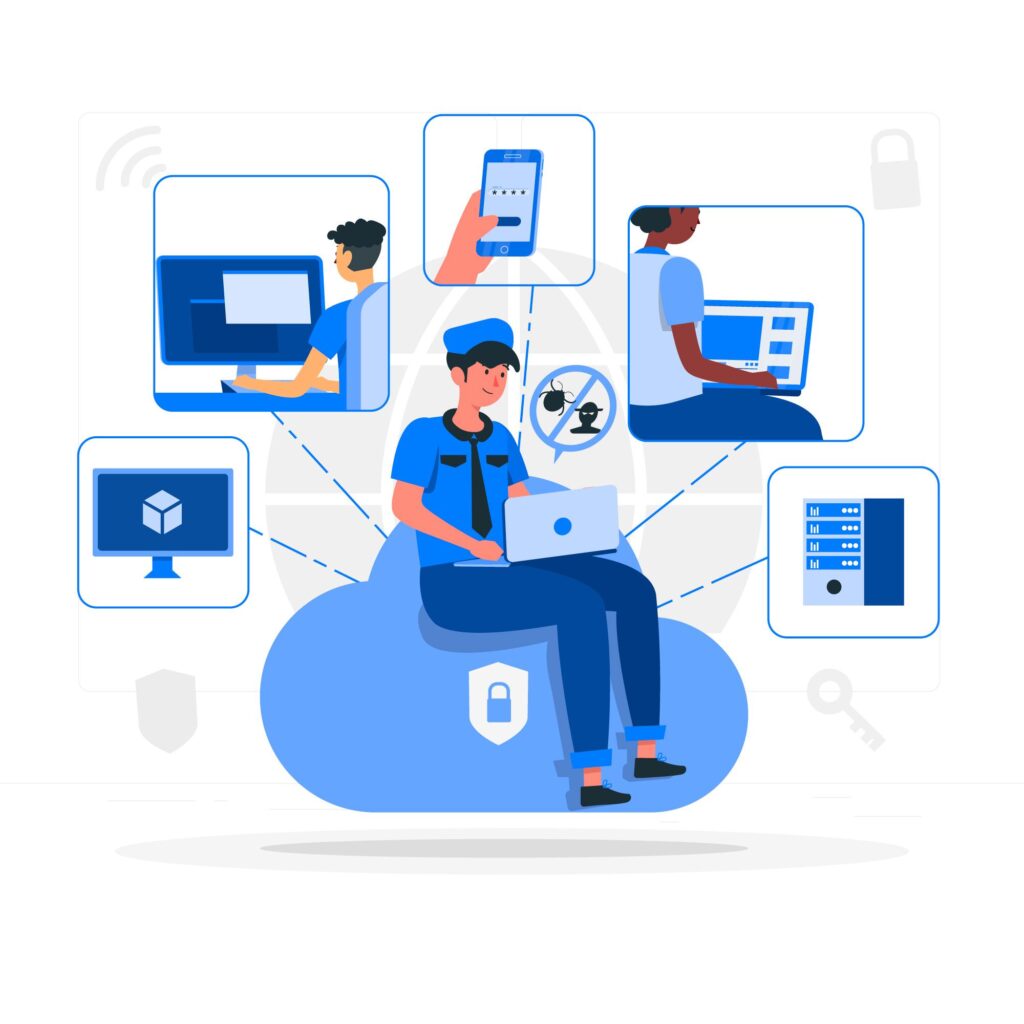Introduction
Remote work has gone from a luxury to a necessity. Whether you’re managing a fast-paced startup or scaling a distributed team, secure access to data and seamless file collaboration are non-negotiable. But with more cloud services, endpoints, and employee locations than ever, how do you ensure everything remains secure, compliant, and efficient?
Startups often face major hurdles when it comes to remote data access—ranging from poor VPN implementations and unsecured Wi-Fi access to inconsistent file synchronization practices. This article provides startup and IT leaders with a strategic blueprint on leveraging VPNs and OneDrive Sync to establish a secure and scalable remote work ecosystem. We dive into best practices, implementation steps, and real-world insights to help you stay compliant and competitive in today’s cloud-first world.
Let’s decode the power of VPNs and OneDrive when used the right way—and how a structured, MSP-driven approach can secure your cloud access end to end.
Set Up the OneDrive Sync App on Windows
To ensure smooth access to files across distributed teams, OneDrive Sync is essential. It allows real-time file access, backup, and version control across Windows environments, reducing local data dependency and boosting productivity.
- Install OneDrive from Microsoft’s official portal
- Sign in with organizational Microsoft 365 credentials
- Configure default sync folders like “Documents” and “Desktop”
- Enable Files On-Demand to save disk space
- Test sync with dummy files and shared folders
- Monitor sync status from the taskbar icon
- Train users on resolving sync errors
- Schedule periodic sync health checks
What is a VPN and Why It’s Essential for Remote Work
A Virtual Private Network (VPN) creates a secure tunnel for internet traffic, encrypting communication and masking user locations. For startups, VPNs ensure remote employees can access internal systems without compromising data security.
- Encrypts communication between device and corporate network
- Shields sensitive data from public Wi-Fi threats
- Helps enforce geo-restricted access to company services
- Adds an authentication layer beyond usernames/passwords
- Protects internal tools like CRMs, ERPs, and file servers
- Helps meet compliance standards like ISO 27001, SOC 2
- Reduces risk of data interception or tampering
- Supports remote IP whitelisting policies
- Secure Your Network with VPN to avoid data compromise
Understand OneDrive Sync for Cloud-Based File Access
OneDrive Sync allows employees to access cloud-based data from local drives, blending offline convenience with real-time collaboration. For Remote and Onsite Teams, it eliminates dependency on VPNs for file access.
- Syncs selected files/folders from OneDrive to local drive
- Enables offline access and automatic cloud backup
- Facilitates real-time editing and co-authoring
- Prevents accidental file deletion via recycle bin recovery
- Enables selective sync to optimize storage
- Ensures centralized admin control via Microsoft 365
- Allows encryption at rest and in transit
- Enhances disaster recovery and endpoint protection
Step-by-Step: Setting Up a Secure VPN for Your Remote Team
Creating a scalable VPN requires careful configuration. Whether using cloud-hosted VPNs or on-premises appliances, setting up correctly reduces security risks.
- Choose a business-grade VPN solution (e.g., NordLayer, Perimeter 81)
- Deploy VPN client on all employee devices
- Configure split-tunneling to route only business traffic
- Enable MFA for VPN access
- Restrict VPN access by time, device, and location
- Log and audit all VPN connections
- Set up VPN failover for availability
- Monitor for unusual traffic or IP anomalies
Step-by-Step: Enabling and Managing OneDrive Sync for Employees
Enabling OneDrive Sync for employees ensures smooth access to work files across locations and devices. Here’s how to roll it out organization-wide.
- Pre-install OneDrive during device provisioning
- Auto-sign-in users using Azure AD credentials
- Use Intune policies to configure sync folders
- Enforce backup of key directories (e.g., Desktop)
- Block personal account syncing on corporate devices
- Use Group Policy to hide unwanted folders
- Monitor sync status with Microsoft Admin Center
- Enable compliance settings like retention and audit logs
Security Best Practices for VPN and OneDrive Integration
Integrating VPNs with OneDrive should be done without creating redundancies. While VPNs protect traffic, OneDrive controls data access and integrity.
- Avoid routing OneDrive traffic through VPN to save bandwidth
- Use conditional access policies for OneDrive access
- Restrict device types allowed for syncing
- Enforce encryption for synced content
- Block download from unmanaged devices
- Enable antivirus scanning for uploaded files
- Log all access events across endpoints
- Conduct quarterly security audits
Monitoring File and Network Activity for Compliance
Startups need centralized tools to monitor file activity and network behavior to detect anomalies, maintain logs, and prevent data leaks or compliance violations.
- Use Microsoft Purview for file-level auditing
- Leverage VPN logs for connection diagnostics
- Create alerts for unusual download/upload volumes
- Review device sync errors regularly
- Track file sharing outside the organization
- Monitor cloud storage usage across teams
- Set access expiry for guest users
- Review compliance reports quarterly
Integrating OneDrive and VPN with Device Management Solutions
Device Management (MDM) tools help enforce consistent VPN and OneDrive settings across laptops, desktops, and mobile devices.
- Use Intune or Jamf for remote policy enforcement
- Auto-deploy VPN clients during device setup
- Block jailbroken/rooted devices from network
- Enforce OneDrive encryption via device policies
- Apply remote wipe on lost/stolen devices
- Schedule patch updates for VPN software
- Report device health across users
- Align OneDrive sync policies with MDM configuration
Role of Identity and Access Management in Remote Work Security
IAM tools ensure only authorized users access OneDrive and VPN resources, minimizing insider threats and password breaches.
- Integrate Azure AD or Okta for identity control
- Enforce strong password policies across endpoints
- Enable 2FA/MFA for remote logins
- Use single sign-on for OneDrive and VPN
- Apply role-based access to cloud files
- Audit login patterns for risky behavior
- Disable access for offboarded employees instantly
- Use conditional access rules based on device/location
Why VPN Split Tunneling Can Help Improve Productivity
Split tunneling allows VPN users to access only work-related resources through the tunnel while using public internet for other services, reducing latency and congestion.
- Enhances speed for non-critical internet traffic
- Avoids bandwidth overload on VPN gateway
- Reduces cloud service lag (e.g., YouTube, Zoom)
- Allows local traffic (printer, VoIP) bypass
- Helps balance VPN server loads
- Minimizes VPN-related system slowdowns
- Increases user satisfaction in remote environments
- Saves costs on high-capacity VPN infrastructure
Sync Conflict Management and Version Control Best Practices
OneDrive sync conflicts can lead to file loss or duplicate versions. Educating teams on versioning and conflict resolution is crucial for operational continuity.
- Train teams to use co-authoring on shared docs
- Avoid simultaneous edits without internet connectivity
- Enable file versioning in OneDrive settings
- Educate users on resolving conflict prompts
- Use alerts for duplicate file names
- Automatically back up old versions for 30 days
- Monitor for failed syncs and resolve proactively
- Set naming conventions to avoid overwrite issues
Common Pitfalls in Remote File Access and How to Avoid Them
Even the best systems fail when overlooked. Here’s how to steer clear of the most common mistakes in VPN and OneDrive management.
- Avoid using free/public VPN services for business
- Don’t allow personal OneDrive accounts on work devices
- Refrain from sharing files without expiration limits
- Never disable antivirus while syncing files
- Don’t skip MFA due to user complaints
- Avoid unmanaged devices syncing to work accounts
- Don’t delay software/VPN client updates
- Standardize Software Installations to ensure compliance and performance
How Infodot Helps Secure Cloud Access and Remote Work
Infodot offers an integrated approach to device setup, VPN deployment, OneDrive configuration, and security policy enforcement for startups scaling hybrid teams.
- VPN + OneDrive setup tailored to business workflows
- Conditional access policies and sync governance
- Centralized dashboards for monitoring sync, device health
- Automated user provisioning and deprovisioning
- Pre-configured compliance templates (ISO, SOC 2)
- 24×7 support and real-time incident alerts
- Integration with Intune, Azure, and Microsoft 365
- Monthly health reports on VPN/OneDrive performance
Real-World Examples
Real-World Example 1
StartupX, a remote-first fintech firm with 80 employees across India and the UK, faced challenges with local file versions, lost access, and unsecured home Wi-Fi. Infodot helped them deploy Microsoft OneDrive Sync with company-wide policies and integrated VPN access.
Real-World Example 2
EduTechNow, an online learning startup, used personal email IDs and Dropbox for file sharing—leading to data sprawl and policy violations. Infodot migrated them to Microsoft 365, enabling OneDrive sync, file ownership control, and secure VPN tunnels.
Real-World Example 3
Logisync, a logistics SaaS company, needed high-speed file access across mobile, warehouse, and offshore dev teams. Infodot integrated OneDrive sync with split-tunneling VPN for optimized access and built a real-time file monitoring dashboard.
How to Enable Secure Cloud Access and Remote Work with VPN and OneDrive Sync
To enable secure cloud access and remote work, begin by deploying a trusted VPN across all employee devices and configuring OneDrive Sync with organization-wide policies. Ensure that VPN access is protected using multi-factor authentication (MFA) and restrict access to business-critical resources only. Meanwhile, use OneDrive to centralize document storage, enable real-time collaboration, and ensure data encryption both in transit and at rest. Integrate these tools with your device management and identity platforms like Intune and Azure AD for smooth onboarding, policy enforcement, and auditing. Regularly monitor network activity, sync performance, and file sharing to catch anomalies early and stay compliant with industry standards.
Conclusion
Securing cloud access and managing remote work doesn’t mean slowing your team down. With the right mix of VPN, OneDrive Sync, and proactive IT policies, startups can achieve both productivity and protection. The goal isn’t just safe access—it’s seamless, smart, and scalable operations that allow your team to focus on outcomes, not IT hassles.
From startup founders to IT heads, it’s time to treat secure remote work as a strategic advantage—not a stopgap. Aligning with a managed IT services partner like Infodot can make your infrastructure future-proof while ensuring you stay ahead of compliance and collaboration needs.
Remote work is here to stay. Make sure your tools, systems, and safeguards are ready to scale with you.
Frequently Asked Questions (FAQs)
- How to set up VPN for remote work?
Use a business-grade VPN, install client software, enable MFA, and monitor access logs via centralized admin tools. - Does VPN affect OneDrive?
VPN may slow OneDrive sync. Use split tunneling to allow OneDrive traffic outside the VPN. - How do I access permissions to sync OneDrive?
Admins can grant OneDrive folder sync permissions via Microsoft 365 admin center or Intune policies. - Can OneDrive be accessed remotely?
Yes. Files can be securely accessed via web, desktop, or mobile apps from anywhere with internet access. - How to setup a VPN to access Office files?
Deploy a secure VPN, connect remotely, and access files hosted on OneDrive or corporate drives. - What is the best VPN for startups?
Options like NordLayer, Perimeter 81, or Cisco AnyConnect are secure and scalable for startups. - Does OneDrive support offline file access?
Yes. With OneDrive Sync enabled, files can be accessed and edited offline with automatic syncing later. - How do I control OneDrive access in my company?
Use Microsoft 365 compliance center to apply conditional access, block unmanaged devices, and track activity. - Can I monitor VPN usage?
Yes. Use admin dashboards from your VPN provider or integrate with SIEM for deeper analytics. - What is OneDrive Files On-Demand?
It lets users view files without downloading them, saving disk space while keeping access. - Is it safe to use public Wi-Fi with VPN?
Yes, a VPN encrypts your traffic, making public Wi-Fi safer for business use. - How can I enforce VPN usage company-wide?
Use device policies and scripts to auto-launch VPNs on startup or before accessing sensitive tools. - Can I block personal OneDrive accounts on work devices?
Yes. Intune and GPO settings can restrict syncing to only organizational accounts. - How to resolve OneDrive sync conflicts?
Use version history, rename conflicting files, and educate users on proper co-authoring practices. - What causes OneDrive to stop syncing?
Reasons include internet issues, outdated clients, or insufficient permissions—always keep apps updated. - Does OneDrive encrypt data?
Yes. OneDrive encrypts data in transit and at rest using AES 256-bit encryption. - Can I track file downloads on OneDrive?
Yes. Admins can use audit logs in Microsoft Purview to monitor sharing and download events. - What is VPN split tunneling?
It lets non-corporate traffic bypass the VPN, improving performance and reducing unnecessary load. - How to enforce strong passwords for remote workers?
Use Microsoft 365 security policies or third-party IAM tools to define password complexity rules. - Is OneDrive HIPAA compliant?
Yes, with appropriate configurations and a signed BAA, OneDrive can be HIPAA compliant. - How to set up MFA for VPN access?
Integrate your VPN solution with Azure MFA, Duo, or similar providers for two-factor authentication. - What to do if VPN connection drops frequently?
Switch VPN protocols, check firewall/NAT settings, or contact your provider for stability options. - How to back up OneDrive data?
Enable backup for critical folders and use Microsoft 365 retention policies or third-party tools. - What’s the best way to train remote teams on security?
Conduct quarterly security awareness programs, phishing simulations, and platform-specific training sessions. - Can I disable OneDrive access during offboarding?
Yes. Use Microsoft 365 admin center to suspend access and reassign or archive files. - What is Conditional Access in Microsoft 365?
It lets you allow/deny access based on user location, device state, or risk profile. - How do I optimize OneDrive sync performance?
Enable Files On-Demand, avoid syncing large folders, and use SSDs for local cache. - Should we use cloud-only or hybrid VPN access?
Cloud VPNs are faster to deploy and maintain. Hybrid is better for on-premise infrastructure. - How often should we review VPN and sync logs?
Weekly for active issues, monthly for performance, and quarterly for compliance audits. - What is the best MSP to manage remote access?
Choose an MSP like Infodot with expertise in VPNs, OneDrive, device provisioning, and compliance frameworks.