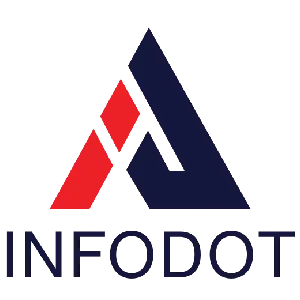Introduction
Every new hire brings promise and momentum to a startup—but first impressions matter. A seamless IT setup right out of the gate tells employees you’re organized, efficient, and ready for their contributions. Conversely, delays with hardware, access, or connectivity can hinder productivity and dampen morale during critical first weeks.
An effective IT onboarding process goes beyond policies; it reflects an operating culture that values preparedness and employee experience. Equipped with tested standards and automation, startups can deploy laptops, configure email, and enable printers in hours—not days—reducing friction, driving retention, and maintaining compliance with internal and regulatory frameworks.
In this article, we’ll guide startup and IT leaders through best practices for provisioning laptops, staging email access, setting up printers, and supporting both in-office and remote roles. You’ll also learn how outsourcing through a trusted IT services partner, like Infodot, can streamline implementations, ensure consistency, and free up internal resources.
Why We Assist New Employees with IT Onboarding
IT onboarding is the bridge between hiring and effectiveness. Without proper setup, employees spend valuable time troubleshooting issues instead of performing. A proactive IT approach minimizes delays, builds confidence, and positions the company as high-gain.
- Ensures new hires receive fully configured devices
- Installs security tools like antivirus and encryption
- Automates account creation and credential assignment
- Prevents access chaos during business-critical early days
- Reduces IT support tickets from setup issues
- Reinforces startup’s professional image
- Shortens ramp-up time for full productivity
- Aligns with compliance and data protection standards
How We Assist New Employees with IT Onboarding
A robust IT onboarding process includes procurement, staging, delivery, support, and follow-up. This integrated model ensures consistency, user satisfaction, and minimal risk of errors.
- Standardizes device configuration and naming conventions
- Includes essential software and policy installs
- Automates email and cloud account provisioning
- Configures printers, VPNs, and shared drives
- Pre-enables security policies and updates
- Tests each workstation before handoff
- Delivers devices ready-made or ships them directly
- Includes an onboarding support contact post-setup
Basics for an On-Site or Remote Workstation
Startups often employ hybrid work models. Designing one workstation process that works whether in-office or remote streamlines setup and ensures parity.
- Determine needs: Wi-Fi, VPN, wired or dock connections
- Install full disk encryption for laptops
- Use standardized images across all workstations
- Configure printers and network drives upfront
- Set Power Management policies for energy and security
- Include asset tagging and device tracking
- Provide local help desk or virtual assistance
- Conduct an acceptance test by the user
Setting Up Work-from-Home Laptops, Step-By-Step
Remote onboarding adds logistics considerations—like shipments, VPNs, and access configurations. Follow this sequence to ensure consistency and professionalism.
- Stage device with company image and profiles
- Install standard software before shipping
- Include printed instructions and support contacts
- Monitor shipment via reliable courier
- Conduct virtual setup sessions on device arrival
- Connect to home network, VPN, and resources
- Perform automated policy checks and security scan
- Register device with IT asset system
IT Onboarding Checklist
- Laptop imaged, updated, & encrypted
- User account, credentials, & MFA set
- Email + calendar active with correct alias
- VPN or network folder access granted
- Printer IP and drivers installed
- Antivirus & endpoint protection installed
- Security policies enforced on device
- User confirmation of successful login
What is the Basic Work-from-Home Laptop Requirements?
- Minimum 8 GB RAM, 256 GB encrypted SSD
- Up-to-date OS with security patches
- Endpoint protection and MFA-enabled login
- Preconfigured VPN and remote-wipe capability
- Company chat, email, and productivity apps
- Automatic backup to cloud or central server
- Battery backups or portable chargers supplied
- Parental-locked ports or app restrictions
Ensuring Optimal Installation of On-Site and Remote Laptops
- Use a golden image or configuration tool
- Automate installs with SCCM, Intune, or JAMF
- Schedule overnight patch updates before handoff
- Use device management to apply settings
- Enable disk encryption and EDR tools
- Conduct a post-installation test by IT
- Log installation details in the asset registry
- Provide date-stamped installation reports
Follow-up and Additional Training
- Virtual call on Day 2 to confirm user satisfaction
- Provide step-by-step guides for laptops and printers
- Include short videos for software use
- Share frequently-used support phone/email contacts
- Discuss security awareness and threat reporting
- Address immediate questions or provide quick fixes
- Offer quick-start tips and time-saving shortcuts
- Schedule a 30-day review to check productivity
Printer Configuration for Hybrid Offices
- Assign IP via DHCP with reserved address
- Preinstall drivers matching user OS version
- Share printers via Group Policy settings
- Apply default print quotas via software
- Test printing before user first day
- Secure print release on hybrid networks
- Group printers by department usage
- Document printer troubleshooting tips
Configuring VOIP/Soft-phone During Onboarding
- Install VoIP software before device handover
- Set audio settings for mic and headset
- Pre-configure dial plans for internal calling
- Connect user profile to company directory
- Include emoji or background settings guidance
- Test outgoing/incoming calls before go-live
- Provide quick guide for conferencing tools
- Log first call to verify setup
Company-wide App Configuration and SSO Setup
- Enable SSO via Azure AD, Okta, or OneLogin
- Pre-enroll users in necessary app directories
- Use MFA defaults on first sign-in
- Document password-recovery procedures
- Test login across apps (Slack, GitHub, etc.)
- Map SSO dashboards with user apps
- Provide quick-start SSO and password guides
- Audit login attempts for security anomalies
Endpoint Security Enforcement on New Devices
- Install EDR/AV tools and firewall
- Register device with MDM/UEM
- Update OS and security patches
- Enforce disk encryption and secure boot
- Use VPN for non-office networks
- Monitor device for policy compliance
- Automate alerts for suspicious behavior
- Confirm security posture during handoff
Network & Wi-Fi Setup for New Hires
- Pre-provision user VLAN and Wi-Fi access
- Validate SSID and MFA for corporate Wi-Fi
- Automate certificate deployment for encryption
- Document Wi-Fi troubleshooting steps
- Check signal strength in office zones
- Register MAC address for policy enforcement
- Confirm speeds meet minimum login speeds
- Monitor connectivity logs for failures
Engage with Infodot for Remote Workstation Setup
Partnering with a trusted MSP like Infodot streamlines IT onboarding. We manage hardware staging, secure provisioning, policy enforcement, and follow-up support, freeing your internal team to focus on business strategy.
- Scouts optimal hardware specification choices
- Creates golden images with all software/pre-set policies
- Stages laptops and tests configurations before shipping
- Configures email, printers, Wi-Fi, VPN remotely
- Provides Day 2 checkups with end-user training
- Logs installations, compliance checks, and change details
- Updates devices on schedule with patches/security
- Centralizes support desk via SLA-based managed services
Infodot also supports laptop allocation, laptop replacement logistics, and business-aligned tech planning to ensure business continuity across growing or distributed teams.
Real-World Examples
Example 1: Scaling with Minimal Disruption
A logistics startup doubled in size in 3 months with remote onboarding. Infodot prepared golden images, setups, and shipped devices ahead. All new hires got their laptops online with email, network access, and printers ready on Day 1—enabling instant customer outreach and logistics planning.
Example 2: Preventing Productivity Delays
A fintech firm experienced 67 lost hours during onboarding because local IT lagged ticket resolution. With standardization and Infodot’s remote staging, all new employees now receive support within hours—not days. This predictable onboarding process boosted morale and supported regulatory compliance with secure systems.
Example 3: Supporting Hybrid Teams
A global marketing team struggled with printer access across work-from-home setups. Infodot installed network print solutions with AirPrint and Windows Line Printer Remote. Employees could print to HQ devices remotely after opening VPN—without manual setup. Results: greater flexibility, fewer support tickets, and consistent print experience.
How to Ensure Smooth Laptop Setup, Email Access, and Printer Configuration for New Hires
To ensure a seamless Day One experience for new hires, focus on three critical areas: laptop setup, email access, and printer configuration. Pre-stage laptops using golden images and include security policies, productivity tools, and asset tags. Assign laptops through a structured laptop allocation process to minimize confusion. Set up corporate email with pre-configured accounts and calendar invites before the employee starts. Ensure print access by installing drivers and mapping network printers ahead of time, especially in hybrid environments. For remote roles, plan for laptop replacement contingencies and confirm connectivity to ensure business continuity. Include printed guides, offer virtual assistance, and conduct quick onboarding reviews. The result is less downtime, greater confidence, and a smooth integration into your team.
Conclusion
New employees with fully functioning laptops, email, and printers from day one become confident contributors faster. This affects retention, productivity, compliance posture, and team culture. A mediocre onboarding process signals disorganization—while an efficient one communicates preparation and trust.
By standardizing setups, automating onboarding, and partnering with managed services like Infodot, startups scale efficiently without compromising security or employee experience. Clean, auditable IT provisioning also supports compliance—mitigating risk during audits or regulatory reporting.
The payoff? Faster employee activation, fewer support tickets, stronger security, and operational resilience that scales your business forward. Build your IT onboarding process with the same strategic mindset you use to develop your product—and watch both accelerate.
FAQs
1. How to setup a laptop for a new employee?
Use a standardized image, install core apps, configure accounts, VPN, email, and test before handing over.
2. How do I configure my laptop?
Apply company image or policy, enable endpoint security, connect to Wi-Fi/VPN, and run configuration tests.
3. How do I manage my new laptop?
Use device management tools to push updates, monitor security posture, and enforce policies remotely.
4. How do I add a work email to personal laptop?
Enroll device in MDM, use secure email client, enable MFA and maintain separation from personal data.
5. How do I prepare my laptop for a new owner?
Wipe device, update OS, reinstall company image, remove old user accounts, encrypt disk, and tag asset.
6. What laptop specs are basic for new hires?
At least 8 GB RAM, 256 GB SSD with encryption, VPN client, and VPN certificates installed.
7. Should email accounts be pre-created?
Yes—pre-create email accounts to enable access immediately on setup and avoid delay on Day 1.
8. How do I test printers before deployment?
Connect test print jobs, verify driver compatibility, check quotas, and resolve errors before handoff.
9. How much time for full IT setup?
Can be completed in 2–4 hours per user with standard automation and staging.
10. Can remote hires get the same setup?
Yes—with remote staging, shipping, video walkthrough, VPN, and virtual setup support.
11. What are key onboarding software tools?
Use MDM/UEM, SCCM, Autopilot, Jamf, Remote Desktop, VPN, and backup utilities.
12. How do I secure remote laptops?
Use disk encryption, endpoint security, VPN only access, auto-lock, and patch updates.
13. How do I track asset deployment?
Record serial numbers, assignments, and status in an asset management database.
14. How do I report profiling during onboarding?
Use ticketing software to log progression, approvals, test results, and handoff documentation.
15. What if Wi-Fi fails on Day 1?
Include a mobile hotspot as backup, security configured, and instructions for switching networks.
16. How to reduce helpdesk tickets during onboarding?
Use standardized outbound setups, checklists, staging, and quick-start guides for users.
17. What if printer network differs?
Use network print servers or AirPrint with secure gateway configurations for remote printing.
18. How do I enforce print quotas?
Use print management software that logs and enforces department-level quotas.
19. Can guests/printer users share access?
No—assign printer rights via role-based policies to limit misuse and maintain tracking.
20. How often to update images?
Monthly image updates ensure security patches and software versions are current.
21. What compliance standards matter?
GDPR, ISO 27001, HIPAA, SOC 2—ensure your process enforces auditing and encryption.
22. What if device fails during remote onboarding?
Keep a hot spares pool and ship replacements same-day under an SLA-based service.
23. Do I need anti-malware on laptops?
Yes—install endpoint protection to prevent threats and auto-update signatures regularly.
24. How to document onboarding process?
Use a cloud-based checklist with embedded logs and asset details for auditing.
25. How do I manage large onboarding batches?
Use mapping tools, staged queues, imaging labs, and courier integrations for scale.
26. How quickly can credentials be revoked?
Revoke access immediately via directory groups and VPN rules when offboarding or in emergencies.
27. Can mobile users print securely?
Yes—use VPN-secured print gateways and AirPrint certificate authentication.
28. How do I monitor endpoint posture?
Integrate MDM/UEM data with dashboards to track compliance, encryption, and patch levels.
29. Should new hires receive IT policy training?
Yes—provide a brief session post-setup covering acceptable use, data safety, and support contacts.
30. Is outsourcing IT onboarding feasible?
Yes—MSPs like Infodot deliver consistency, expertise, and SLAs, freeing internal bandwidth.