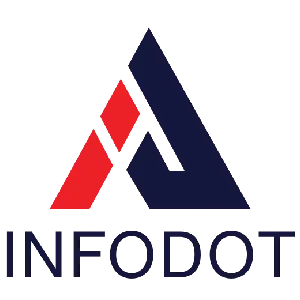Overview
In the ever-evolving landscape of cybersecurity, patch management is one of the most crucial yet often overlooked aspects of IT operations. For organizations operating at scale—especially those with large fleets of Windows devices—Microsoft’s System Center Configuration Manager (SCCM) stands as a leading solution for managing patches, updates, and system compliance.
While many tools exist, SCCM offers centralized control, automated deployment, reporting capabilities, and integration with other Microsoft products—making it the backbone of Patch Management as a Service in many enterprises. Yet, despite its power, many professionals struggle with optimizing its use or understanding how to fully harness its potential.
This guide provides a consultative roadmap for IT professionals seeking to implement or improve SCCM-based patch management. From understanding the system’s architecture to mastering patch management best practices, this article explains how to maintain a secure, compliant, and efficient IT environment through a structured SCCM patching strategy.
What Is SCCM?
System Center Configuration Manager (SCCM) is a Microsoft product designed to help IT administrators manage large groups of Windows-based systems. SCCM enables administrators to deploy software, manage system configurations, enforce compliance, and crucially—automate patch deployment.
Core Capabilities:
- Software distribution
- OS deployment
- Endpoint protection
- Hardware/software inventory
- Patch and update management
- Compliance settings and reporting
What Features Are Supported by SCCM?
SCCM is packed with features that make it suitable for enterprises of all sizes:
- Automated Patch Deployment: Schedule and deploy security updates automatically
- Deployment Rings: Group devices for staged rollout
- Integrated Reporting: View compliance levels, update status
- Software Center: User interface for self-service updates
- Third-Party Update Support: Add-ons available for non-Microsoft apps
- Compliance Baselines: Enforce configuration rules across endpoints
What Is the Difference Between SCCM and MECM?
Technically, SCCM and MECM (Microsoft Endpoint Configuration Manager) refer to the same product. In 2019, Microsoft rebranded SCCM as part of the Microsoft Endpoint Manager (MEM) suite.
- SCCM: Legacy branding, still widely used in the community
- MECM: Reflects integration with Intune and modern endpoint solutions
- Both terms are interchangeable today
Are SCCM and WSUS the Same Tool?
No. SCCM and WSUS (Windows Server Update Services) are different, though they can work together.
| Feature | SCCM | WSUS |
|---|---|---|
| Scope | Full device management | Only Windows update management |
| Automation | High | Basic |
| Reporting | Extensive | Minimal |
| Use Case | Enterprise environments | Small to medium organizations |
SCCM uses WSUS under the hood to synchronize Microsoft updates, but adds layers of scheduling, targeting, and reporting.
How to Deploy Patches with SCCM
Deploying patches involves multiple steps to ensure reliability and compliance.
Step-by-Step Process:
- Synchronize Updates: Connect to WSUS and pull latest updates.
- Filter Updates: Choose critical, security, or all patches.
- Create Update Groups: Organize updates for deployment rings.
- Deploy Updates: Assign to device collections.
- Set Maintenance Window: Schedule installation times.
- Monitor Deployment: Track compliance in the SCCM console.
- Generate Reports: Export logs for audit and review.
How SCCM Works: Step-by-Step Guide
Architecture:
- Primary Site Server: Core SCCM component
- Distribution Points (DPs): Host content for deployment
- Management Point (MP): Communication interface between clients and server
- Clients: Devices managed by SCCM agent
Workflow:
- Admin defines deployment rules
- SCCM synchronizes update metadata
- Packages are created and distributed to DPs
- Clients download patches from nearest DP
- Installation occurs as per policy
- Status is reported back to the MP
- Compliance reports are generated
Key Features and Benefits of SCCM
Features:
- Patch automation with rollback support
- Granular targeting of devices
- Multilingual support
- Role-based access control
- Integration with Intune (co-management)
- Bandwidth throttling for DPs
Benefits:
- Reduces manual overhead
- Ensures regulatory compliance
- Improves security posture
- Enables staged rollout
- Supports remote workforces
- Delivers high-level auditability
Best Practices and Tips for SCCM
To maximize SCCM’s value, IT teams should adopt strategic deployment practices, monitor real-time compliance, and prioritize user experience through maintenance windows and pre-deployment communication.
Key Tips:
- Use collections to test updates before full deployment
- Monitor compliance reports weekly
- Enable email notifications for failed deployments
- Avoid deploying during peak hours
- Document rollback procedures
- Use ADR (Automatic Deployment Rules) wisely
Common Challenges in Patch Management (And How to Overcome Them)
Challenges:
- Slow Distribution Point performance
- Patch non-compliance
- Update conflicts
- Poor reporting visibility
- Downtime risk
- User disruption
Solutions:
- Optimize DP placement
- Use compliance baselines
- Schedule pre-deployment scans
- Integrate Power BI for advanced reporting
- Implement pilot groups for validation
- Train end-users with patch impact education
Troubleshooting Guide for SCCM
Even seasoned pros run into problems. Here’s how to fix common SCCM issues:
- Client not reporting → Reinstall SCCM client, check firewall rules
- Update stuck downloading → Validate DP content and network routes
- Failed update installation → Clear ccmcache, check logs (UpdatesHandler.log)
- Software Center errors → Repair WMI or reset client policy
- Missing updates → Force WSUS sync and refresh catalog
Remote Patch Management with SCCM
MSPs leverage SCCM for clients with distributed workforces. Secure tunnels, VPNs, and CMG (Cloud Management Gateway) help manage updates remotely.
- CMG for internet-based clients
- Token-based client authentication
- Split deployment across bandwidth zones
- Secure deployment over VPN
- Auto-remediation scripts
- Update status via cloud console
Third-Party Patching via SCCM
Out-of-the-box, SCCM only supports Microsoft updates. MSPs often integrate tools like Patch My PC, Ivanti, or ManageEngine to support Chrome, Adobe, etc.
- Catalog integration
- Client detection scripts
- Silent installs
- Regular content sync
- Update retries
- Rollback support
Reporting & Compliance Automation for Clients
Clients want visibility. MSPs automate reporting via Power BI or SCCM’s SSRS reporting.
- Compliance dashboards
- SLA-based reporting
- Scheduled exports
- Non-compliance alerts
- Patch aging reports
- Audit-ready documentation
Multi-Tenant Management with Role-Based Access
MSPs serving multiple clients must segregate roles securely.
- Use role-based access control (RBAC)
- Create custom security scopes
- Delegate access per site/client
- Disable admin access to core config
- Log admin activity
- Periodic role audits
Disaster Recovery and Rollback Readiness
Patch rollback is crucial when updates break systems.
- Snapshot integration before patch rollout
- Test updates on virtual clones
- Maintain rollback catalog
- Use maintenance scripts
- Document update impact
- Store alternate patch versions
Real-World Example: Benefits of SCCM Patch Management
A healthcare organization managing over 3,000 endpoints was failing HIPAA compliance due to inconsistent patching. After implementing SCCM through a managed IT partner, they created automated deployment rules segmented by location and device type. SCCM’s reporting tools allowed the IT team to identify non-compliant devices instantly, while maintenance windows ensured zero downtime during patch linux servers cycles. Within 3 months, the organization improved patch compliance from 62% to 97%, passed their next audit, and reduced IT overhead by 30%. Additionally, user disruption dropped significantly, improving employee satisfaction across departments.
Get Started with Infodot Patch Management Today
Infodot offers end-to-end SCCM patching support—right from setup and configuration to deployment and reporting. Whether you’re managing a few hundred systems or several thousand, we build scalable, secure, and compliant patch management solutions that align with your business goals.
From pilot testing to automated deployments and rollback assurance, Infodot turns SCCM into your security backbone—with clear documentation and expert support.
Conclusion
SCCM remains the gold standard for Windows-based patch management—especially in large and complex IT environments. Its integration with WSUS, Intune, and Microsoft Defender gives IT professionals the tools they need to automate patching, reduce vulnerabilities, and maintain compliance.
However, true value comes not just from using SCCM—but using it strategically. From creating pilot groups to defining update baselines, and scheduling deployments to tracking success rates, organizations must continuously optimize their patching processes.
Partnering with an experienced IT MSP like Infodot allows your internal team to focus on core business objectives, while SCCM works silently to protect your infrastructure. Because in IT, a patch missed is a risk accepted.
FAQs with Answers
- What is the patching process in SCCM?
SCCM downloads, distributes, installs, and reports on patches across Windows devices automatically. - How does SCCM work step by step?
It syncs updates, groups them, deploys to endpoints, and collects compliance reports. - What is the difference between SCCM and WSUS?
WSUS handles only updates; SCCM includes full IT lifecycle management. - How to approve patches in SCCM?
Add them to software update groups and deploy to collections. - What’s the recommended maintenance window duration?
At least 2 hours, depending on the update type and device count. - Can SCCM patch third-party apps?
Yes, with add-ons like Patch My PC or Ivanti. - Does SCCM require internet to work?
For cloud services like CMG—yes. Otherwise, internal networks suffice. - Is SCCM cloud-based?
It’s primarily on-prem but can be extended with CMG. - Can SCCM manage Mac or Linux?
SCCM supports limited non-Windows OS management via extensions. - Is SCCM free?
It requires licensing—usually included in Microsoft Software Assurance. - How do I set up SCCM for patching?
Install WSUS, configure SUP, sync updates, and deploy via update groups. - What logs are important for patching issues?
Check UpdatesHandler.log, WUAHandler.log, and PatchDownloader.log. - How do I monitor compliance?
Use built-in compliance reports and Power BI dashboards. - Can SCCM patch laptops off the corporate network?
Yes, using Cloud Management Gateway (CMG). - How are updates distributed in SCCM?
Via Distribution Points (DPs) strategically placed across networks. - What is an ADR in SCCM?
Automatic Deployment Rule—automates patch selection and deployment. - Can I delay patch installation?
Yes, through maintenance windows and deadlines. - How do I rollback a patch?
Use snapshots or uninstall updates manually via command/script. - Is SCCM the same as Intune?
No. SCCM is for on-prem; Intune is cloud-native. They can be co-managed. - What is Software Center in SCCM?
A user-facing interface to install updates and software. - How do I sync updates manually?
Go to Software Library > Software Updates > All Software Updates > Sync. - Does SCCM support reboot after patching?
Yes. You can customize reboot behavior per deployment. - What are software update groups?
Logical containers of patches to organize deployment strategy. - How to automate patch reports?
Use SCCM’s built-in reporting or Power BI for custom dashboards. - Is SCCM suitable for small businesses?
It’s overkill for very small setups but scalable for growth. - What is the role of DPs in SCCM?
Distribute content locally to reduce WAN usage. - How to clean old updates in SCCM?
Use WSUS cleanup and remove expired updates from groups. - What is co-management in SCCM?
Managing devices using both SCCM and Intune. - Can SCCM patch servers as well as clients?
Yes, both client and server OS are supported. - Does SCCM offer patch impact analysis?
Not natively—use testing collections and pilot groups for impact validation.