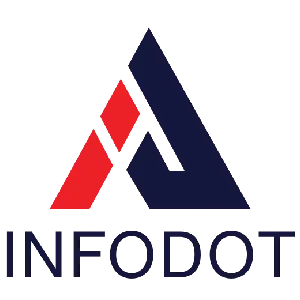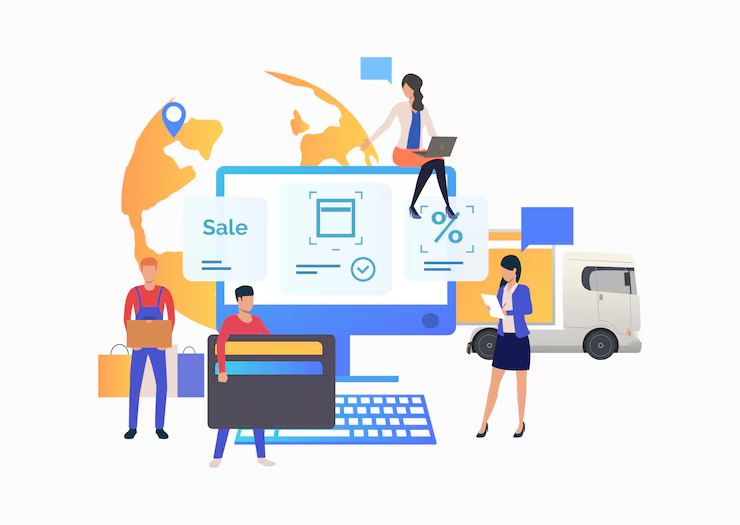Introduction
Upgrading your organization’s endpoints from Windows 10 to Windows 11 is not just an IT task, it’s a strategic initiative. With Microsoft’s support for Windows 10 winding down, any delay exposes systems to security risks, compliance issues, and compatibility challenges. For leadership and IT executives, this upgrade represents both an obligation and an opportunity—to modernize infrastructure, improve security, and optimize user experience.
Recent studies show that enterprises maintaining outdated OS versions suffer higher cost of breaches and patch management. One survey found that organizations delaying OS upgrades see support costs 20–40% higher and user satisfaction drop. Migrating proactively minimizes those costs and positions your business for newer features like better virtualization, security via TPM 2.0, and performance gains in hybrid work setups.
This guide will walk through why upgrading matters, prerequisites to verify, a detailed step-by-step upgrade process, what to do if machines aren’t eligible, how to handle challenges, best practices, and how a managed service provider like Infodot can streamline the transition. If your organization handles dozens, hundreds or thousands of endpoints, this roadmap helps ensure minimal disruption, preserved productivity, and maximum security.
Why Upgrade from Windows 10 to Windows 11?
Upgrading to Windows 11 pro offers built-in security improvements, improved performance, support for modern hardware, and alignment with Microsoft’s long-term roadmap. Staying on Windows 10 after its end-of-support increases exposure to unpatched vulnerabilities, regulatory non-compliance, and rising maintenance costs.
Key Features:
- TPM 2.0 and Secure Boot enforce hardware integrity
- Virtualization-based security shields against firmware attacks
- Auto-HDR and performance tweaks enhance user experience
- Improved power management for better battery life
- Regular updates with security fixes become reliable
- Reduced legacy compatibility issues and driver conflicts
- Helps meet regulatory and compliance requirements
Prerequisites Before Upgrading
Before performing the upgrade, ensure all systems meet Microsoft’s minimum hardware and firmware requirements.
Checklist:
- Confirm CPU, RAM, storage meet Windows 11 minimums
- Enable TPM 2.0 and Secure Boot in BIOS/UEFI
- Update all drivers and firmware to latest versions
- Backup user files and system settings securely
- Check compatibility of business-critical applications
- Ensure sufficient disk space free for upgrade files
- Inform end-users and schedule migration timeline
Step-by-Step Upgrade Process
Here’s a systematic process for upgrading using official Microsoft tools (e.g. Installation Assistant) while maintaining data integrity and minimizing downtime.
Process:
- Run Health Check tool for eligibility on pilot machines
- Use Installation Assistant to begin upgrade process
- Reboot when prompted, allow system restarts
- Verify drivers and firmware after upgrade
- Test core applications and peripheral devices
- Confirm policies and security settings post-upgrade
- Monitor performance and collect user feedback
What If Your PC Isn’t Eligible?
If some systems fail eligibility checks (e.g. missing TPM 2.0, old CPU, lack of Secure Boot), there are paths forward.
Options:
- Identify failing eligibility criteria per device
- Update firmware, enable Secure Boot or TPM where possible
- Replace old machines with compliant hardware
- Use virtual machines or containers for legacy apps
- Isolate unsupported PCs from sensitive networks
- Phase hardware refresh as part of CAPEX
- Document exceptions and maintain risk profile
Common Challenges & How to Overcome Them
Some challenges are common in large-scale migrations: driver incompatibility, software dependencies, lack of hardware readiness, user resistance, or bandwidth constraints.
Challenges include:
- Driver conflicts for video, audio, printer devices
- Legacy app versions refusing to run on new OS
- User discomfort with interface or workflow changes
- Slow download/install due to network constraints
- Hardware firmware out of date causing failures
- Insufficient power or device restarts interfering
Best Practices for a Smooth Migration
- Pilot upgrades to a small user group first
- Allocate helpdesk resources for post-upgrade support
- Maintain backups and rollback plans for failures
- Automate driver/firmware distribution and updates
- Use management tools for monitoring and enforcement
- Communicate upgrade schedule and expectations to users
Automating Deployment Using Intune or SCCM
MSPs can help deploy Windows 11 at scale using management tools like Intune or SCCM for automating configuration, driver updates, and policy enforcement.
- Create device groups in Intune/SCCM for phased rollout
- Push firmware and driver updates automatically
- Enforce security and group policies centrally
- Monitor upgrade status via management dashboards
Managing Licenses and Compliance During Upgrade
Ensure all Windows 10 licenses, OEM agreements, and compliance requirements are honored. MSPs like Infodot can help audit licensing, manage activation, and ensure no legal surprises.
- Review existing Windows 10 license assignments
- Confirm eligibility for free Windows 11 upgrade
- Document OEM/volume licensing agreements
- Ensure activation works post-upgrade
Optimizing Performance Post-Upgrade
After upgrade, fine-tune settings, remove obsolete drivers, apply performance patches, enable new features for productivity.
- Disable legacy visual effects slowing system
- Update storage drivers for improved throughput
- Optimize startup and background services
- Enable energy savings and power optimization
Ensuring Security Enhancements Are Leveraged
Windows 11 brings new security features. Migrating is only half the job—ensuring those are configured matters for true security posture.
- Enable Secure Boot and TPM where available
- Configure virtualization-based security protections
- Ensure BitLocker encryption applied to drives
- Use Defender for Identity/XDR post-upgrade
Benefits of Partnering with Infodot for Windows Migration
Working with a managed services provider like Infodot reduces risk, provides forecasting, and offers capabilities many internal teams lack.
Infodot provides:
- End-to-end audit of device eligibility
- Hardware and firmware validation by experts
- Driver compatibility testing and update scheduling
- User training and helpdesk support included
- Rollback plans and pilot deployments handled
- Post-upgrade monitoring and performance optimization
Conclusion
Upgrading from Windows 10 to Windows 11 is an essential step in modern IT management, not a luxury. For leadership, the risks of staying behind include security breaches, software incompatibilities, regulatory non-compliance, and rising support costs.
This migration need not be chaotic. With good planning verifying prerequisites, testing pilot deployments, ensuring backups, engaging users, and having rollback strategies organizations can execute smoothly.
Infodot can be your partner in this journey. With audit and compatibility assessment, driver/firmware validation, pilot rollout, user training, and post-migration support, Infodot helps your organization move confidently.
FAQs
1. Can I upgrade to Windows 11 for free?
Yes; eligible Windows 10 users with supported hardware receive the upgrade at no cost.
2. Do I need TPM 2.0 to upgrade?
Yes; TPM 2.0 hardware is required for eligibility under Microsoft’s specifications.
3. How long does the upgrade take?
Typically 1–3 hours per device, depending on specs and data size.
4. Can I roll back to Windows 10 if I don’t like Windows 11?
Yes; Windows allows rollback within a grace period after upgrade.
5. Is Windows 11 more secure than Windows 10?
Yes; includes enhanced protections like Secure Boot, TPM, virtualization-based features.
6. Will my files and apps transfer safely?
Most files/apps transfer; legacy incompatible apps may require updates.
7. What if the upgrade option doesn’t appear?
Check eligibility, enable TPM and Secure Boot, update firmware or drivers.
8. Is Windows 11 Installation Assistant the same as update assistant?
Yes; often referred to interchangeably; both help upgrade eligible PCs.
9. Can I use it for multiple PCs or enterprise?
Yes; MSPs or enterprise tools streamline multi-PC rollout efficiently.
10. Are there licensing fees for Windows 11?
Usually no if your Windows 10 license is valid; additional licensing may apply otherwise.
11. Do I need a Microsoft Account setup?
For Windows 11 Home yes; Pro/Enterprise may allow local accounts under certain policies.
12. Will unsupported hardware upgrade safely?
Risks increase; some features unsupported; you may lose updates or performance.
13. What if driver mismatch happens post-upgrade?
Update driver from vendor site, use generic drivers, or roll back problematic ones.
14. Do all peripherals work after upgrade?
Most will; always verify devices like printers, scanners, and external devices.
15. Is backup required before upgrade?
Absolutely; ensures safe recovery in case of unexpected failures.
16. Can network policies block the upgrade?
Yes; group policy or domain settings may prevent certain prerequisites from working.
17. How to handle remote or hybrid user PCs?
Provide remote support, ensure stable connection, remote access tools configured.
18. Are Visual UI changes disruptive to users?
Some change; user training and communication smooth transitions.
19. Does upgrade affect battery life?
Often improves with optimized power settings, but depends on hardware.
20. What if installation fails mid-process?
Use rollback, safe mode, logs or revert to backup; engage support.
21. Will updates continue seamlessly post-upgrade?
Yes; on supported hardware Windows 11 resumes regular update cycles.
22. Is cloud PC a better alternative?
For some remote or legacy scenarios, yes—but cost and connectivity matter.
23. Do I need extra free disk space?
Yes; Windows setup needs space for installation files and temporary data.
24. Will antivirus work after upgrade?
Yes; updated versions compatible with Windows 11 should continue functioning.
25. Is enterprise deployment tool required?
Helpful for scale (SCCM, Intune, or MSP tools) when managing many PCs.
26. How to budget for hardware replacements?
Audit devices first—focus on those failing eligibility—then plan spending.
27. Does firmware/BIOS update matter?
Yes; outdated BIOS/firmware often blocks TPM, Secure Boot settings.
28. What happens if an app is incompatible?
Use compatibility mode, replace with updated version, or isolate usage.
29. Is migration a project or event?
Treat it as project: pilot, phases, training, support, rollout.
30. Are there hidden costs in migration?
Potential costs: new hardware, lost productivity, licensing, driver procurement.
31. Can Infodot help with pilot testing?
Yes; Infodot provides pilot deployment and risk testing as part of service.
32. What about group policies in enterprise networks?
Review and adjust GPOs to accommodate Windows 11’s new settings.
33. Does clean install improve performance more than upgrade?
Often yes; clean installs remove legacy bloat and config conflicts.
34. How secure is Windows 11 vs unsupported Windows 10?
Windows 11 has stronger baseline security—unsupported Windows 10 is exposed.
35. Why choose Infodot for migration support?
Infodot ensures planning, hardware validation, compliance, training, and post-upgrade assistance.